Manuals
Various manuals.
Basic linux installs
sudo apt update
sudo apt install -y build-essential dbus gfortran git libglu1-mesa-dev:amd64 libgmp3-dev libgtk2.0-0 libmpfi-dev libmpfr-dev libtbb-dev mesa-common-dev:amd64 unzip wget zlib1g-dev:amd64 libxt-dev libfontconfig1 libtiff5-dev libwrap0-dev
MITK Install manual
From the Build instructions found here, with included terminal commands and tips.
Instalation in Ubuntu (16.04)
Prerequisites
Some of this might have already be installed in your computer. A list of commands to install them are included at end of this document (Appendix).
- Install git:
sudo apt-get install git-core - Check that you have the correct version of Cmake:
cmake --version, you should get an output similar to:
> cmake version 3.13.X
> CMake suite maintained and supported by Kitware (kitware.com/cmake).
If this is not the case, you might need to reinstall CMake. Go to the Appendix for instructions on how to do that.
- Get Qt here, using the installer appropriate open-source installer and on the latest version (5.12).
Clone and build the latest MITK version
When cloning, you need to make sure you are using a stable version of MITK.
At the moment of writing this guide, the latest version is v2018.04.2, and
the stable version is v2018.04.2, thus, careful when cloning:
# Normal cloning
git clone https://phabricator.mitk.org/source/mitk.git MITK
# Cloning the right branch
git clone --branch v2018.04 https://phabricator.mitk.org/source/mitk.git MITKstable
Now, to install, you need to specify the directory you have installed Qt in:
ccmake -DCMAKE_PREFIX_PATH=/PATH/TO/Qt/5.12.2/gcc_64 ../MITK
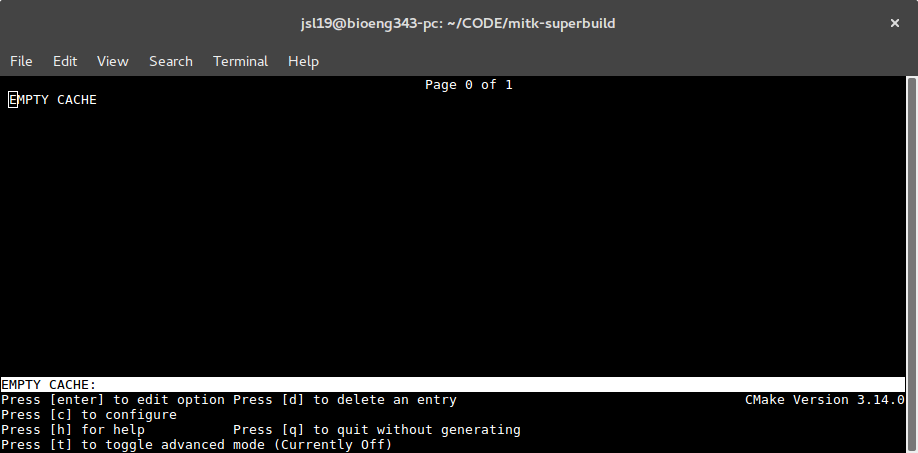
Press c to configure. IThen press g to Generate.
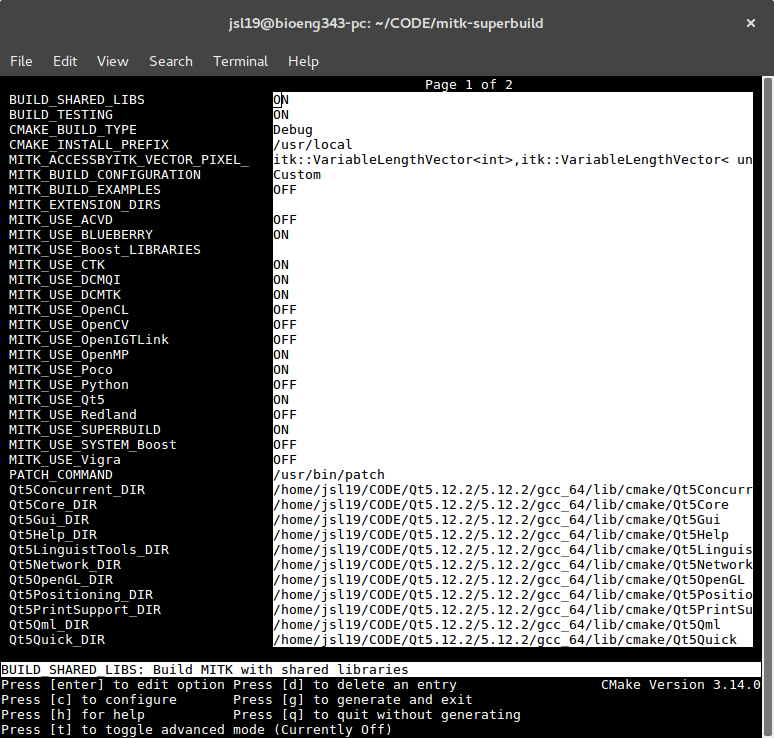
Compile
Once in the mitk-build folder, simply use the make command. Alternatively,
if supported by your computer, you can set the number of threads for the
installation: make -j<n>, where <n> corresponds to the number of threads
to be used, for example: make -j6 for six threads.
Appendix. Install prerequisites
Reinstall CMake
- Remove the current CMake:
sudo apt remove cmake. - Download the appropriate binary distribution from
here. For a linux machine this was the
cmake-3.14.0-Linux-x86_64.shfile. - Give permissions and run executable:
chmod +x cmake-3.14.0-Linux-x86_64.sh
./cmake-3.14.0-Linux-x86_64.sh
- Make
cmakeavailable system wide with a symbolic link:
sudo ln -s /PATH/TO/CMAKE/bin/* /usr/local/bin
Do not just copy and paste the last command, instead change /PATH/TO/CMAKE
with the full path where you downloaded the binary.
5. Check the instalation with cmake --version.
Qt
- Look for the appropriate installer
here, the file
is called
qt-opensource-linux-x64-3.0.6-online.run. - Either download it from the browser or with
wget
wget http://download.qt.io/official_releases/qt/5.12/5.12.2/qt-opensource-linux-x64-5.12.2.run
- Give permissions to the file and run:
chmod +x qt-opensource-linux-x64-5.12.2.run
./qt-opensource-linux-x64-5.12.2.run
- Follow the instructions, when choosing to install all components, like in the image below:
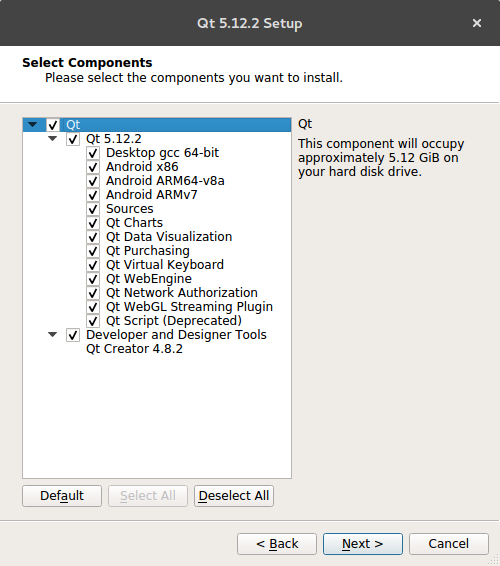
After Qt
When you finish installing Qt, take note of the following:
- The directory you have installed it in, referred to in this manual as
/PATH/TO/Qt - Install OpenGL libraries:
sudo apt-get install mesa-common-dev
sudo apt-get install libglu1-mesa-dev -y
- Install other useful libraries and programs, in case they have not been installed:
sudo apt-get install libfontconfig1
sudo apt-get install libxt-dev
sudo apt-get install libtiff5-dev
sudo apt install doxygen